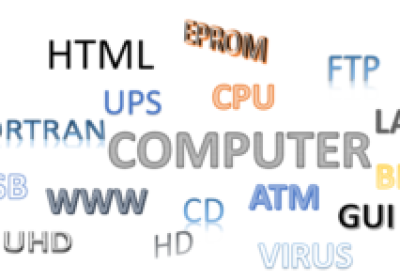Getting Error in Google Workspace Business Emails While Transferring Customers to your Account

Getting Error While Transferring Customers to Your Account in Google Workspace Business Emails
Transferring customers is an essential aspect of managing accounts, but encountering errors can be frustrating. Recently, some users have reported encountering the following error messages during customer transfers:
-
Error Message 1: "Add address information for postal code. Internal details: Invalid argument: Customer postal address is invalid: [region_code: "US" ] (TraceId: -5815417044555709986)"
-
Error Message 2: "Transfer is not permitted due to: FORBIDDEN: DIFFERENT_DESTINATION_BILL_TO_CUSTOMER_ID. Please ensure a transfer token has been correctly generated. Internal details: Permission denied: Invalid transfer relationship due to [FORBIDDEN: DIFFERENT_DESTINATION_BILL_TO_CUSTOMER_ID] - reseller [xxxxxx], resold [xxxxxxxxxx] (TraceId: -700161683941151476)"
These errors can disrupt the transfer process, but fortunately, there are solutions available:
1. Verify Your Account ID / Public Identifier: Before generating the transfer token code, ensure that you have correctly added your account ID or public identifier. This identifier is crucial for authenticating the transfer process.
2. Double-Check Account ID / Public Identifier: It's possible that the error occurred due to using the wrong account ID or public identifier. Review and confirm that you're using the correct credentials for the transfer.
3. Check Transfer Code Expiry: Transfer codes are typically valid for a limited time, often around 7 days. If you've encountered the error after this period, it's possible that the transfer code has expired. Ensure that you generate a new transfer token if necessary.
By following these solutions, you can troubleshoot and resolve the errors encountered during the customer transfer process, ensuring smooth account management and operations.
I got the above error when "Transfer customer to my/your account"
Transfer the customer and order their subscriptions.
Transfer with domain or Transfer with Cloud Identity ID
https://channelservices.cloud.google.com/customers/new?product=transfer